Orientation
Orientation Overview
The course orientation is intended to ensure that you have the skills that you need to be successful in the course as you work through the online content and complete and submit homework and assessments.
- Meet the authors/instructors
- What is expected and how to be successful
- How to use your texttbook effectively
- Navigate the learning environments
- Set up your accounts
- Understand how to complete homework assignments
- Where to get help
| Task | Location |
|---|---|
| Set up Google Colab Account | https://google.psu.edu [1] |
Meet the Instructors
Instructor Introduction: Eugene Morgan - (~4 minutes)
What is expected and how to be successful
What is expected to be Successful in EME 210
In real estate, you hear the phrase, "Location, Location, Location!"
In music, as in sports, the phrase goes something like "Practice, Practice, Practice!".
And in the world of cooking, everyone knows that "the better the batter, the better the cake!".
In other words, what you put in greatly influences what you get out. And that is what this page is all about: Quality in - quality out.
How To Succeed in an Online Course
For online courses, the advice most likely to lead you to success is "Engage, Engage, Engage!"
What does this mean? Quite simply, it means being active in the course on a regular basis. It means keeping in sync with what's going on in the course, staying on top of deadlines and assignments, asking for help when necessary, and taking every opportunity to interact with the content and the instructors. It means making EME 210 a regular part of your routine. Do this, and frankly, it will be difficult for you NOT to succeed in this course.
In online courses, the role of both the instructors AND the students tends to shift from the traditional classroom roles. The instructors' role is similar to that of good supervisors, and the students' role is closer to that of a good employee. The instructors define and set overall goals, outcomes, and timelines; make the information, resources, and experiences available to you to meet those goals; and, provide the support, guidance, communication channels, and feedback to help you succeed. The students' primary responsibilities are to stay on task; to manage their time and energy in order to get everything done on a weekly basis; to ask for guidance when in need of clarification; and to take every opportunity available to improve their chances of success.
So, the very best advice we can offer you is to be engaged in this course at least nine hours each week, and log on 5-6 days of the week to spread out your study and thinking time. In the final analysis, completing multiple online sessions of quality study time is a tried-and-true recipe for success in EME 210.
Six specific steps to help you succeed in this course
- Intentionally schedule your time! Treat this course like a traditional face-to-face course and you should be fine.
- Schedule a time to read the instructional materials and take notes on what you read.
- Schedule a time to review your notes.
- Schedule a time to do your assignments.
- Do not procrastinate.
- Use a calendar program and set regular reminders for yourself.
- Read, Read, Read
- Read the Lesson overview and objectives.
- Read textbook and assigned readings.
- Read and take notes on all lesson materials including external readings, videos, etc.
- Read all email, discussion forum posts and class announcements.
- Read all the instructions that accompany all assignments—they are there to help you succeed!
- Take Notes! Again, treat this course just like a traditional face-to-face course.
- Take notes when you read!
- Write down what you don't understand and ask about it in the discussion boards.
- Communicate with the Instructors.
- Use the Discussion Forums to ask general questions about the course set-up or content.
- Email "ALL COURSE FACULTY" for private questions.
- Be Familiar with all of the Technical Requirements [3].
- Just like other courses that have prerequisites, this course requires you to have certain technical specifications and knowledge. Do NOT bypass the tests on the Technical Requirements page. Failure to do so may result in poor learning outcomes. Pay specific attention to the browser you are using [4]—this is critical to your success in EME 210!
- Understand and know how to use Canvas.
- Read about how to use Canvas by reviewing Canvas Student Resources [5]. Become familiar with where things are located and when things are due.
- Use the Canvas help if you have questions (question mark icon on the lower left hand side of the Canvas page).
How to use your textbook effectively
The textbook for this course is:
- Make sure to get 3rd edition!!!
- Hardcover, etext, loose-leaf, etc. are all acceptable
- WileyPlus not needed
- If you're on the University Park campus, it is available in the EMS library (Deike Building)
Each lesson in this course has associated readings from this textbook (referred to as "Lock5"). These readings are specified by referring to the section number in the book, so, for example "Lock5: 2.1" means Secion 2.1 in the book. Section 2.1 is contained in Chapter 2 (the first number of the section refers to the chapter). Sometimes multiple sections will be associated with a lesson (e.g., "Lock5: 2.5-2.7" means Sections 2.5, 2.6, and 2.7).
The readings offer an alternate and more in-depth explanation of the concepts covered in the lesson material presented on this site. The additional examples given by the book can be particularly helpful for guiding your own solutions to the assignment problems in this class, and show how to interpret other results, that aren't demonstrated in the examples on this site, that you may encounter in your statistical analyses. I think you will find the examples and problems in this book to be quite interesting, as all are motivated by actual, real-world data.
All of the datasets used in the book can be found here: https://www.lock5stat.com/datapage3e.html [7]. Some assignments will explicitly ask you to download data from this link and perform your analysis in Python with those data. You may find for other problems that it is simply helpful to look at the underlying data, although not explicitly required for the problem.
Last but not least, the authors of the book have developed a web app to go along with it: StatKey [8]. StatKey is referenced throughout the book as a way to solve some of the problems, and the output from StatKey is used in some of the images in the text. It is not required that you use StatKey for this course. What you will learn in Python will accomplish what StatKey does, and you will benefit from having coded that yourself. Therefore, you are required to use Python in your assignment submissions. However, you may use StatKey, or any other resources, to check your work.
Set up your Google Colab Account
To be able to complete the coding assignments in this class, you will need to set up a Google Colab account. The instructions are provided below.
- Go to https://google.psu.edu [1]/

2. Click Launch
3. A Google sign-in screen should open. Login with your PSU email (e.g., xyz123@ psu.edu), and associated password. You may need to perform two-factor authentication.

4. If you encounter a new window asking what sort of account to use, select Organization G Suite Account.
5. Otherwise, you should be at your Google Account home page, in which case your account is successfully set up.
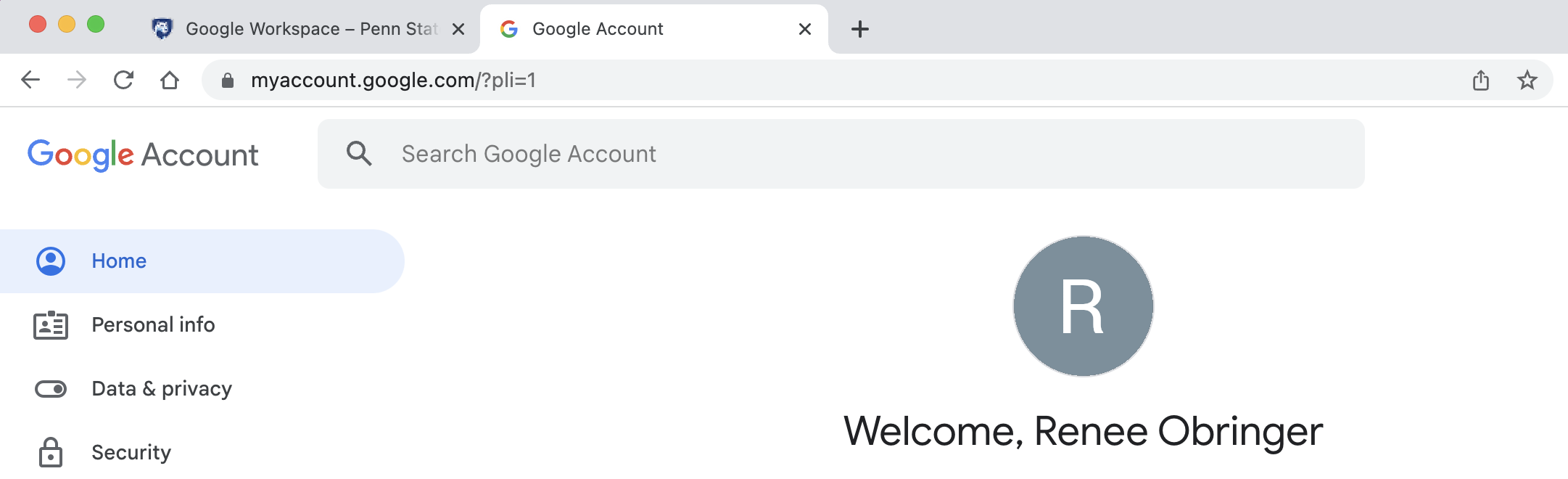
Understand how to complete homework assignments
The homework assignments for this class will be completed within the Google Colab web-based program. To access this program, you must be logged into your PSU google space (not your personal account). See the previous page for instructions on how to set up this PSU google space, if you have not done so already. We will go over how to work within the Google Colab program later (https://www.e-education.psu.edu/eme210/node/641 [9]), including videos on the process of accessing the program and completing your homework assignments.
All assignments are required to be submitted through the Canvas site, which is connected to Google Colab. Below are specific instructions on how to access and submit assignments.
1. Navigate to the homework assignment under Assignments in Canvas.
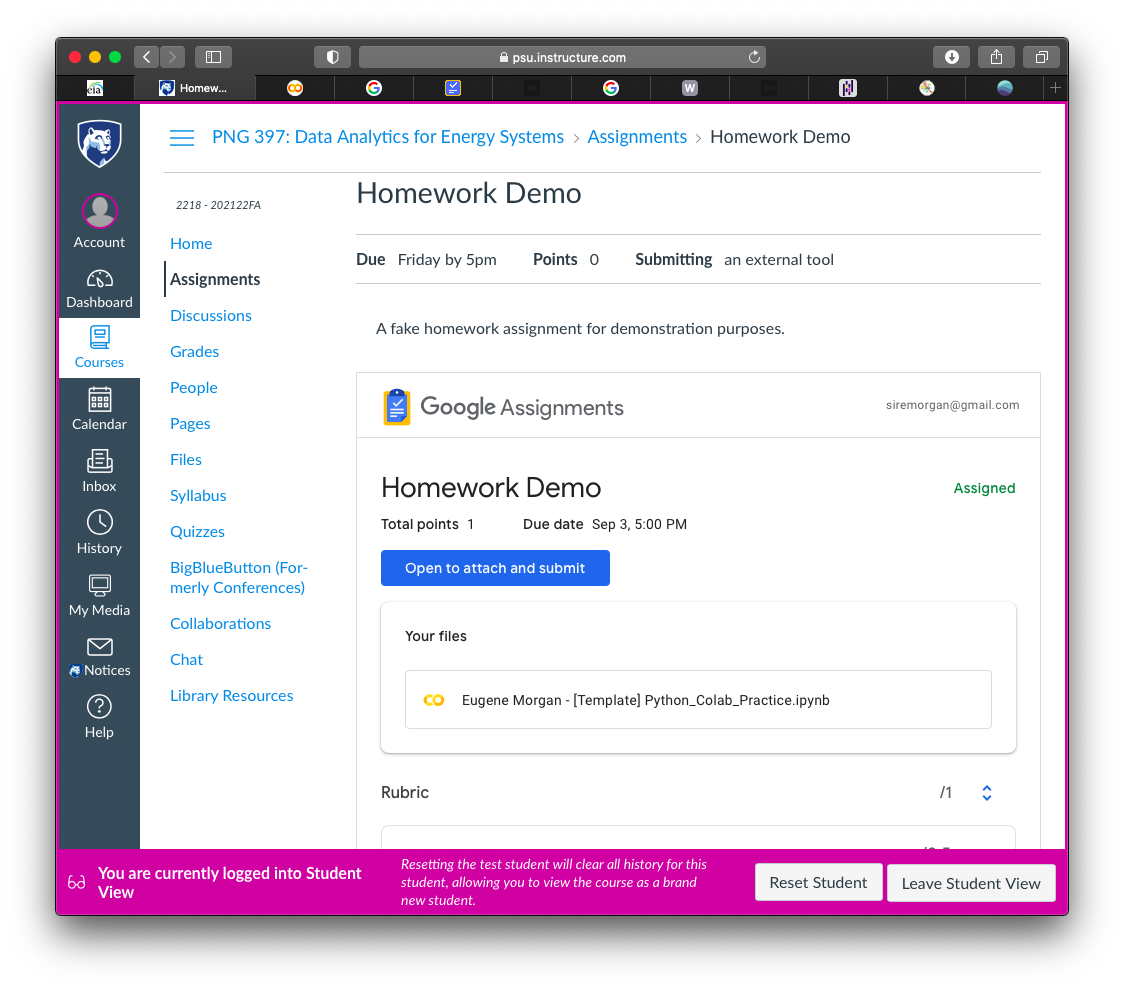
2. Click on items under "Your Files" to edit the provided template with your work. For example, in the above image, I clicked on Eugene Morgan - [Template] Python_Colab_Practice.ipynb to open the assignment in Google Colab.
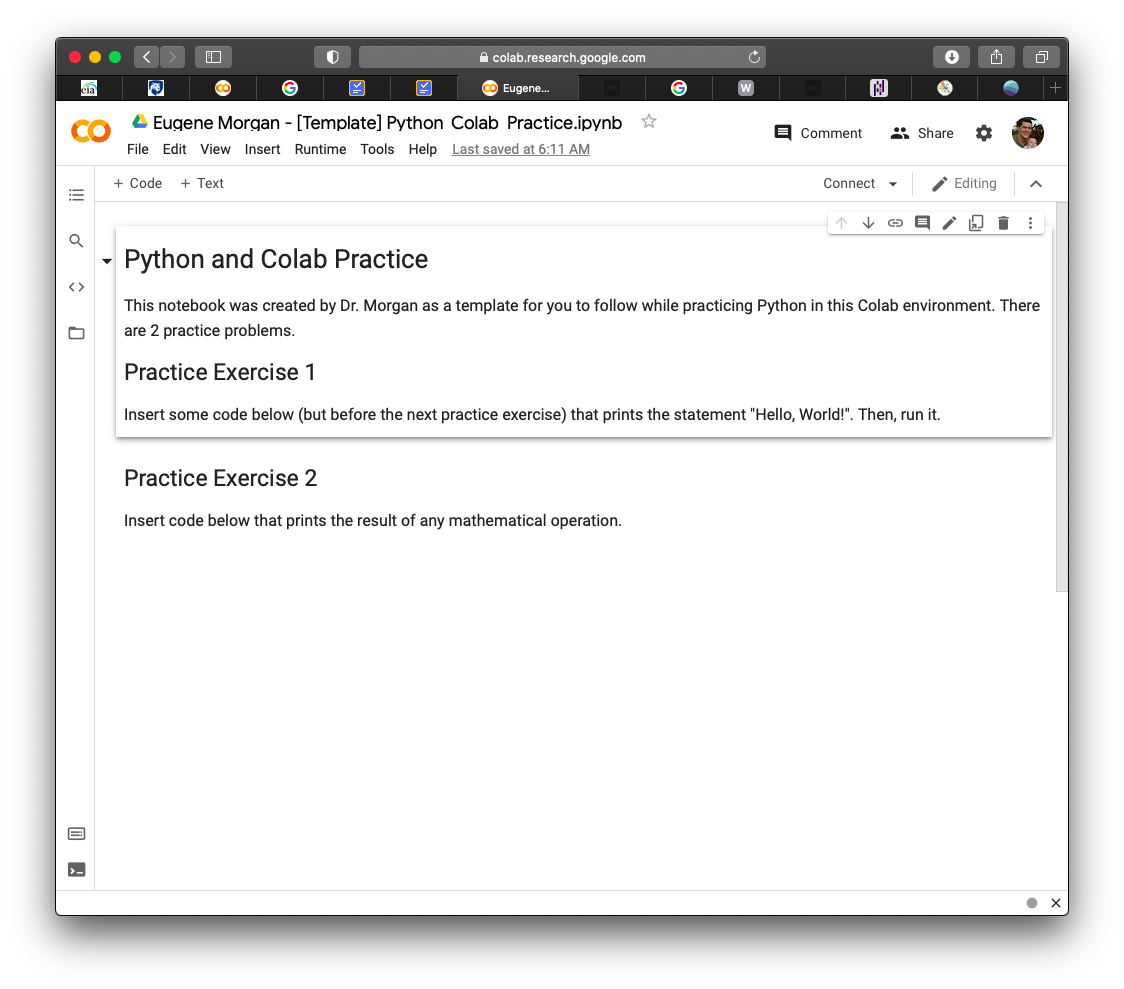
3. Edit the notebook with your answers to the questions.
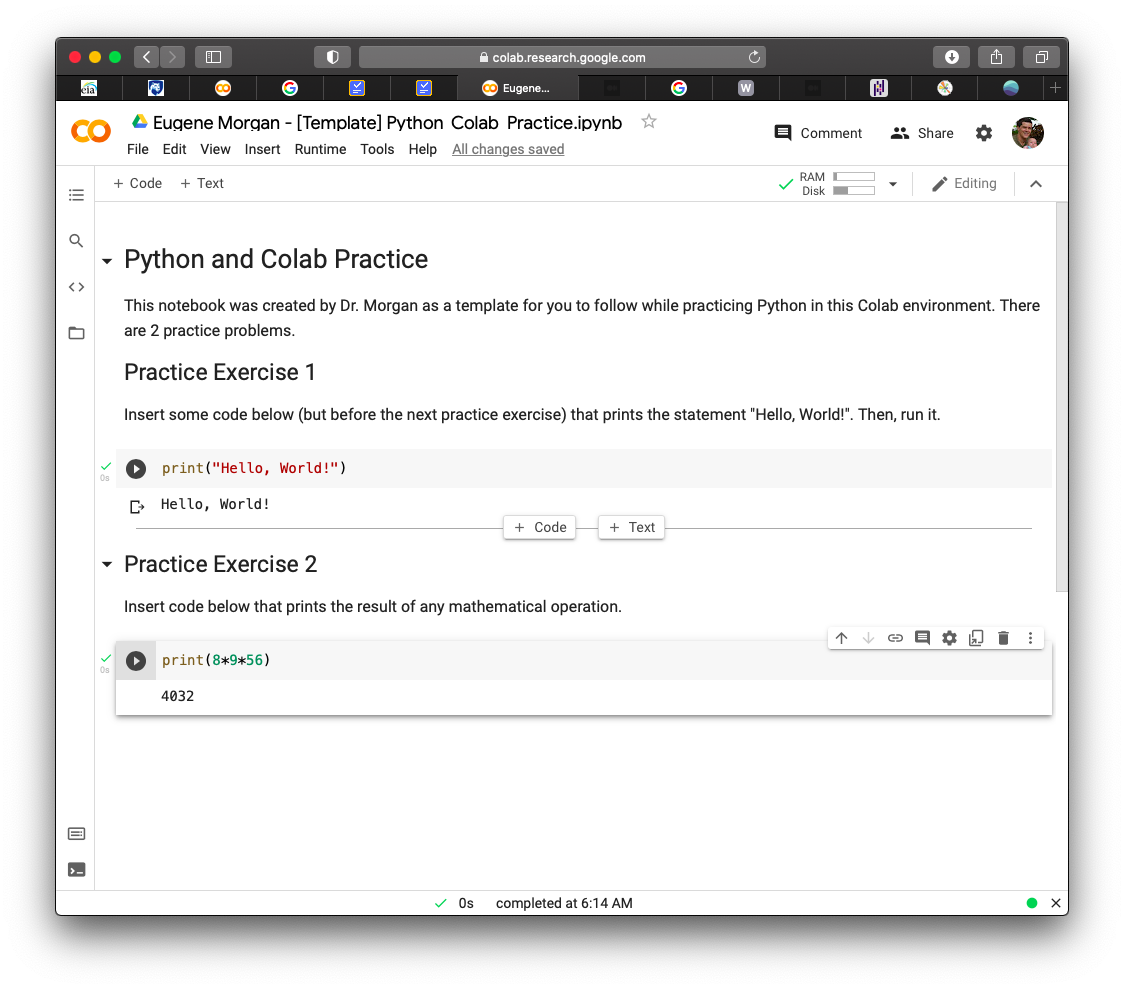
4. Save your work.
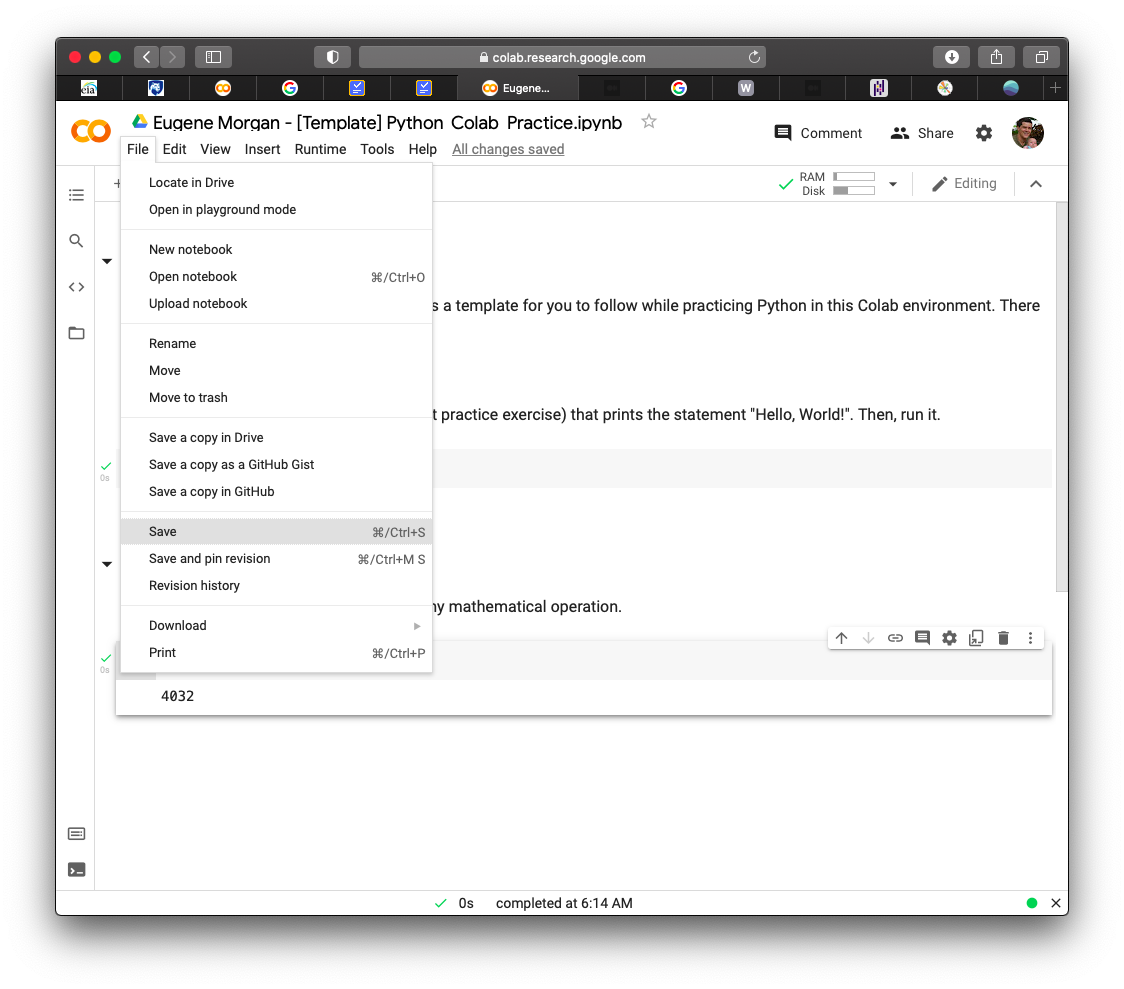
5. Once your work is complete and you are ready to submit, go back to the assignment in Canvas.
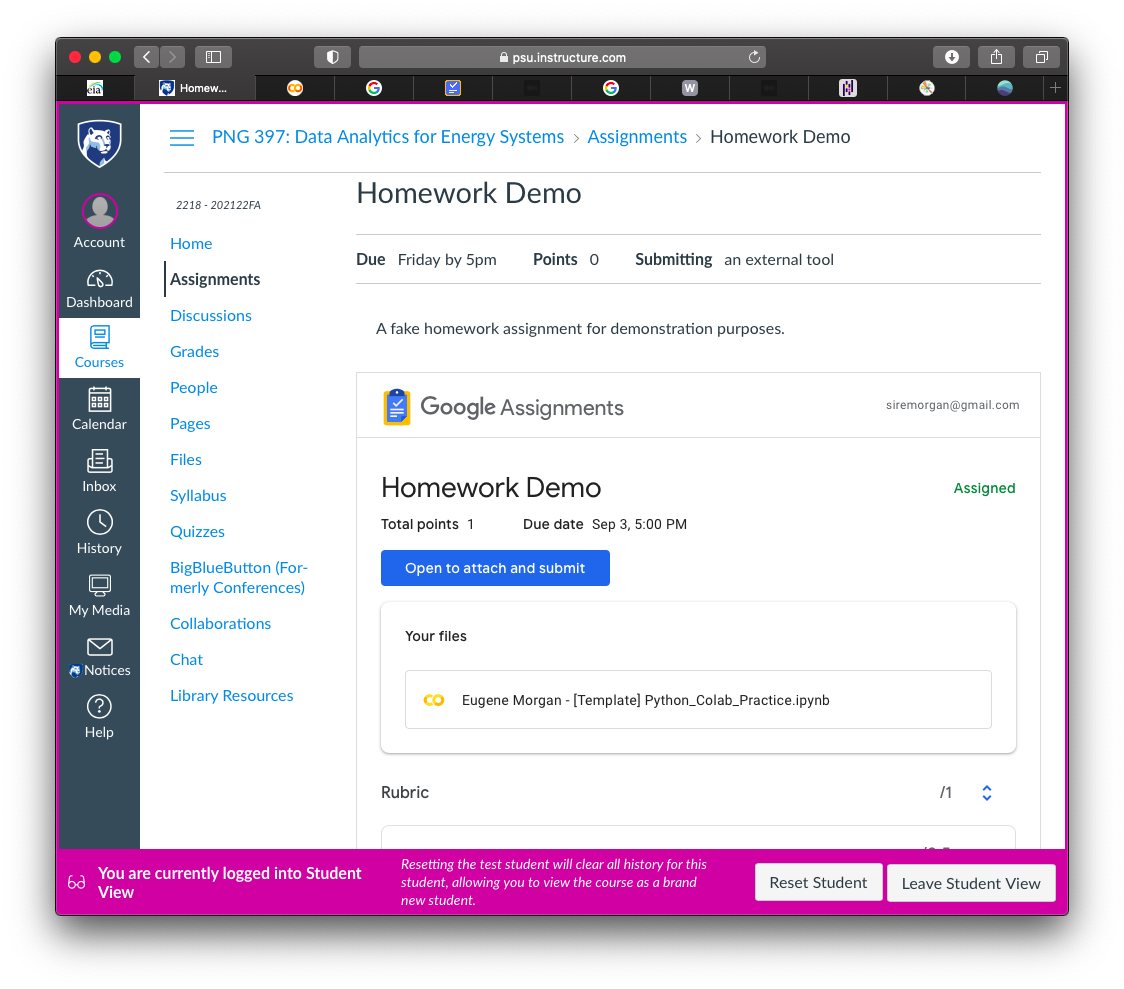
6. Click on the blue button "Open to attach and submit", which will open a new tab.
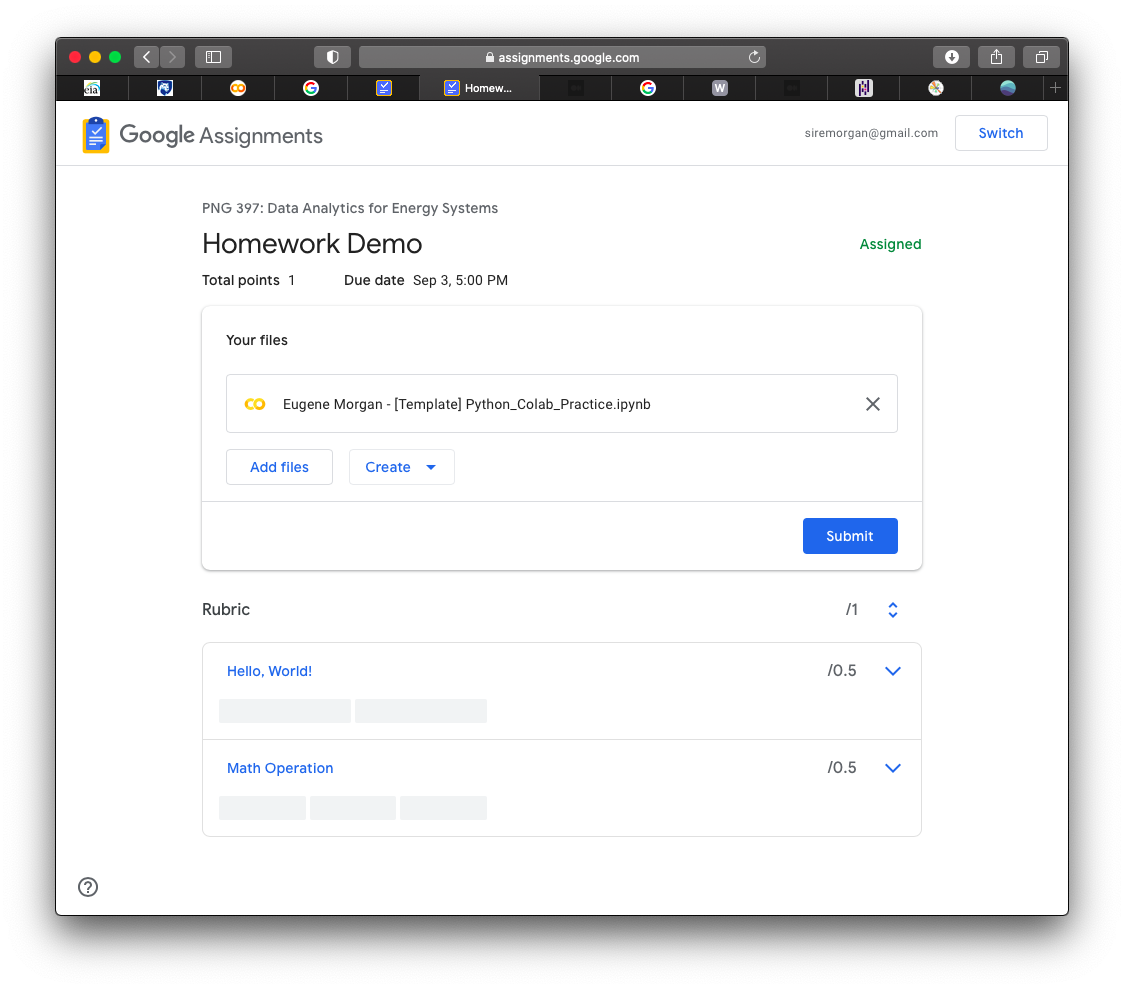
7. Here, you can click on the file if you want to double-check that all your work is there and up to date or make any last minute edits. Depending on the homework, you may want to attach other files, such as handwritten solutions or any other supporting work. For example, you can click the "Create" button to make a Google doc, slide, or spreadsheet, or you can click "Add Files" to upload a scan of your handwritten solutions, if you have one. You can either select files in your Google drive or drag and drop files from your computer.
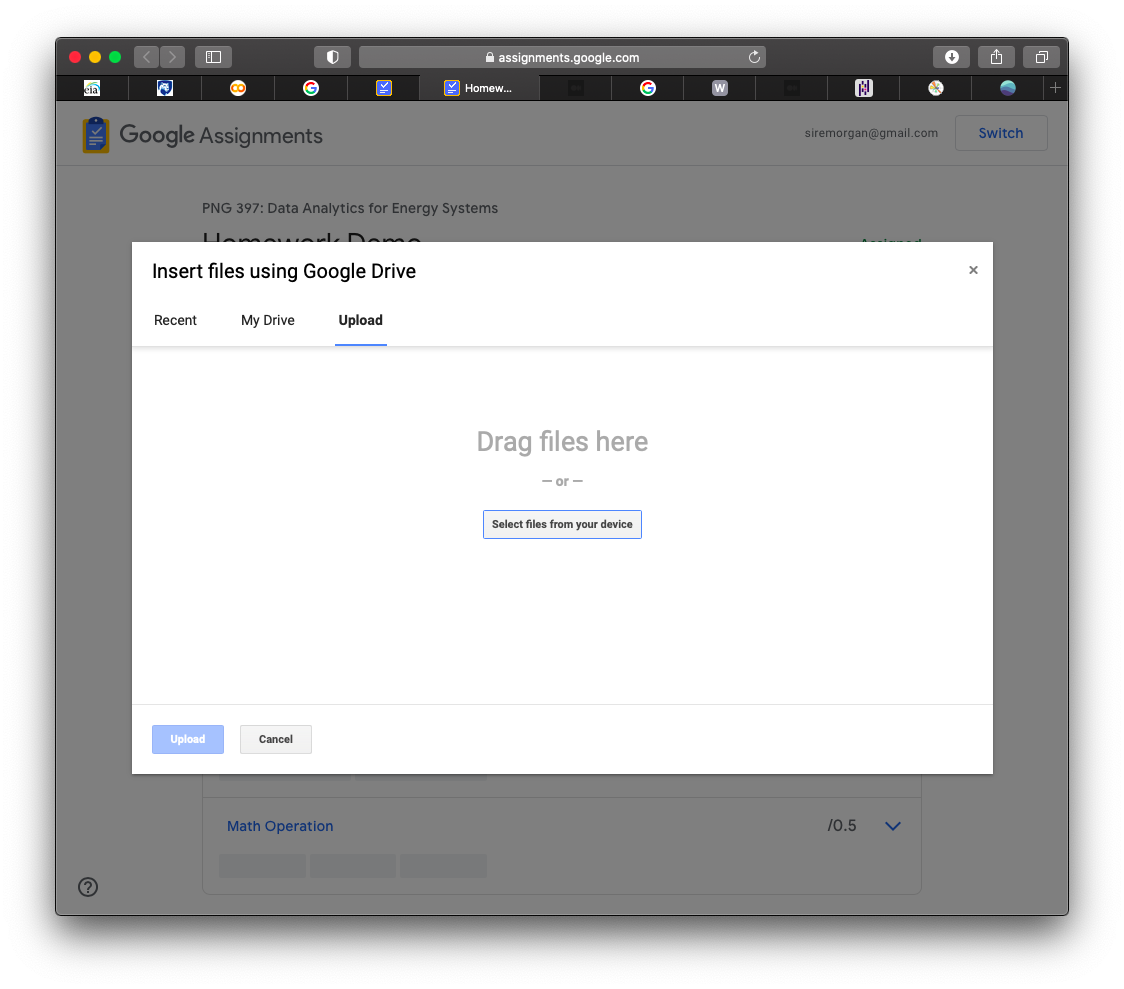
8. Once I have all my work attached, my intended submission then looks like this.
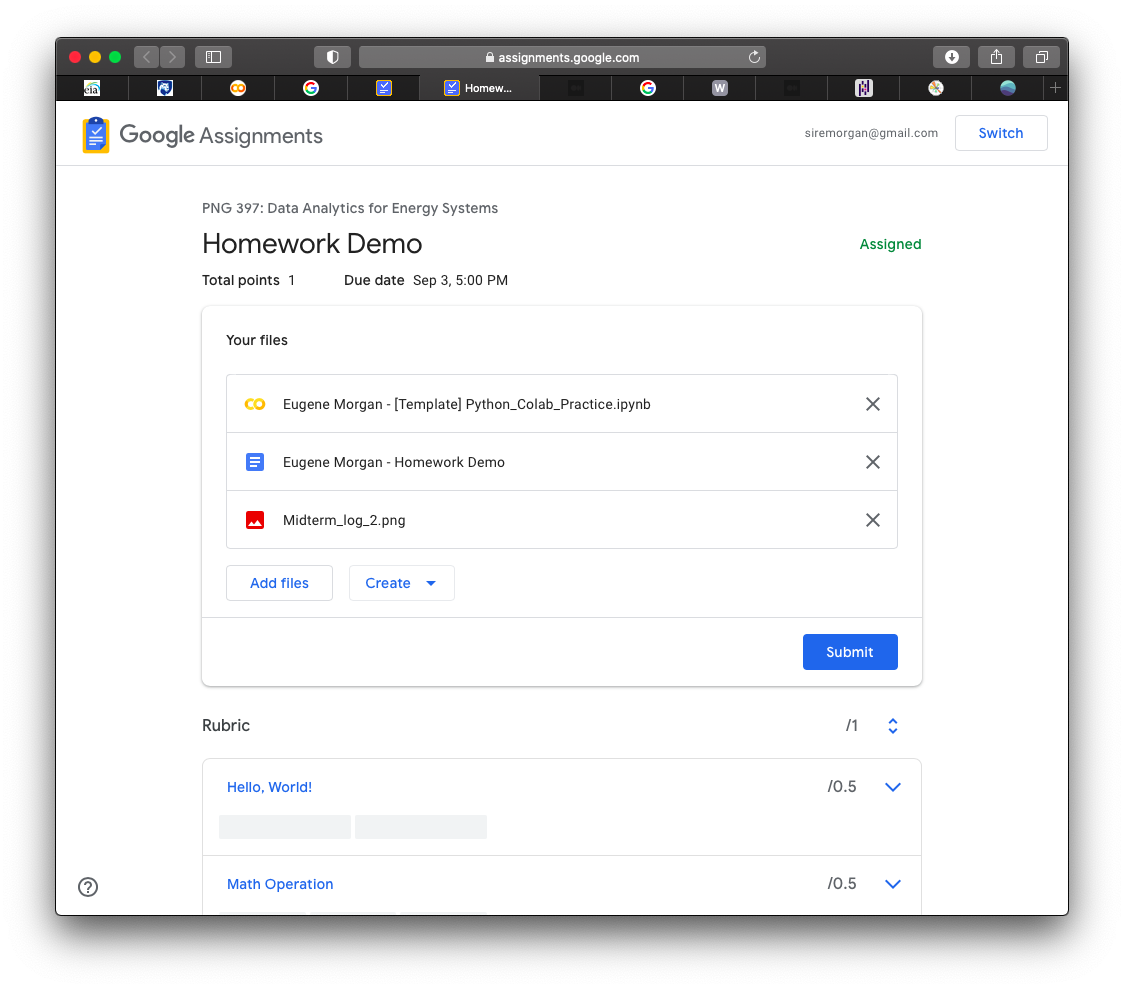
9. Click the blue "Submit" button when you are sure everything is ready.
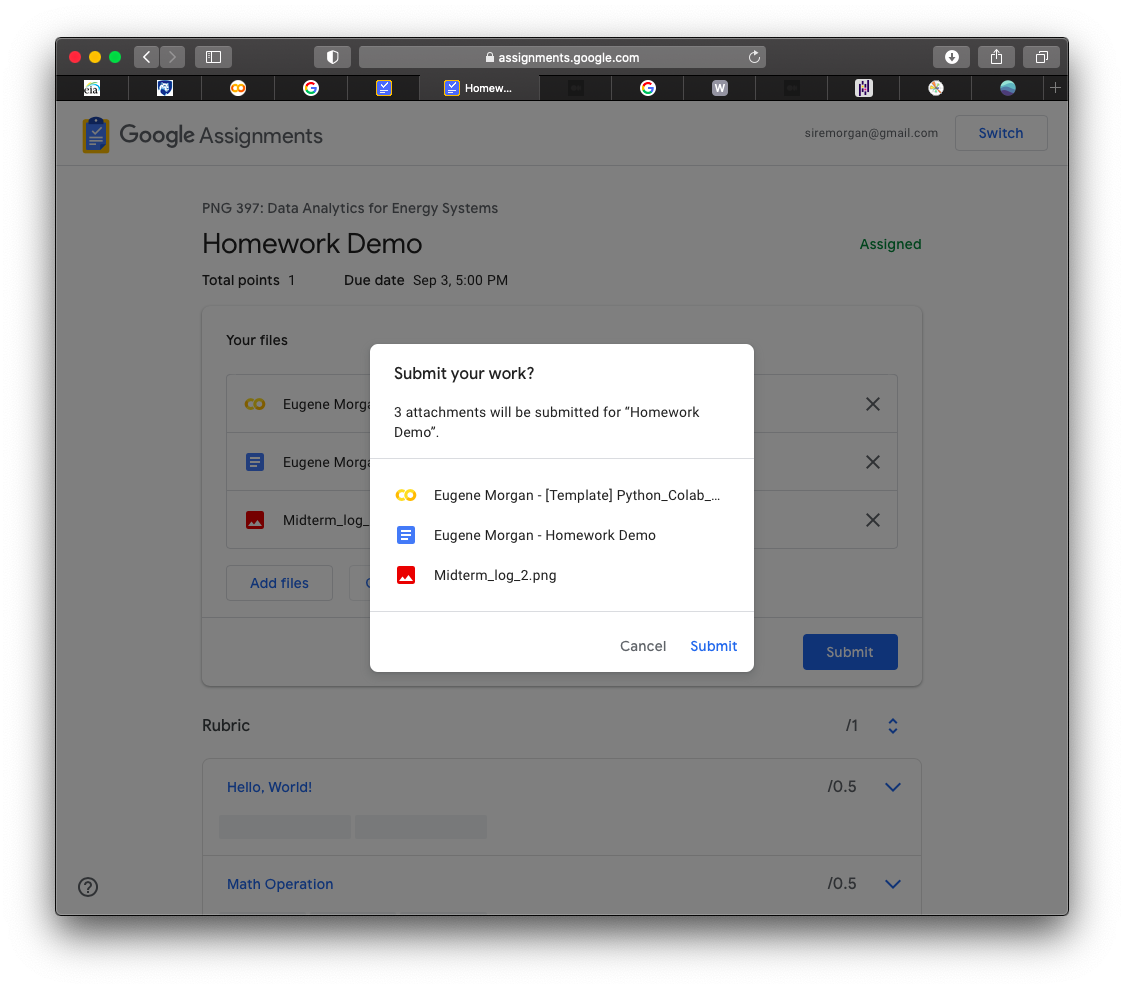
10. Confirm your submission by clicking "Submit" again.
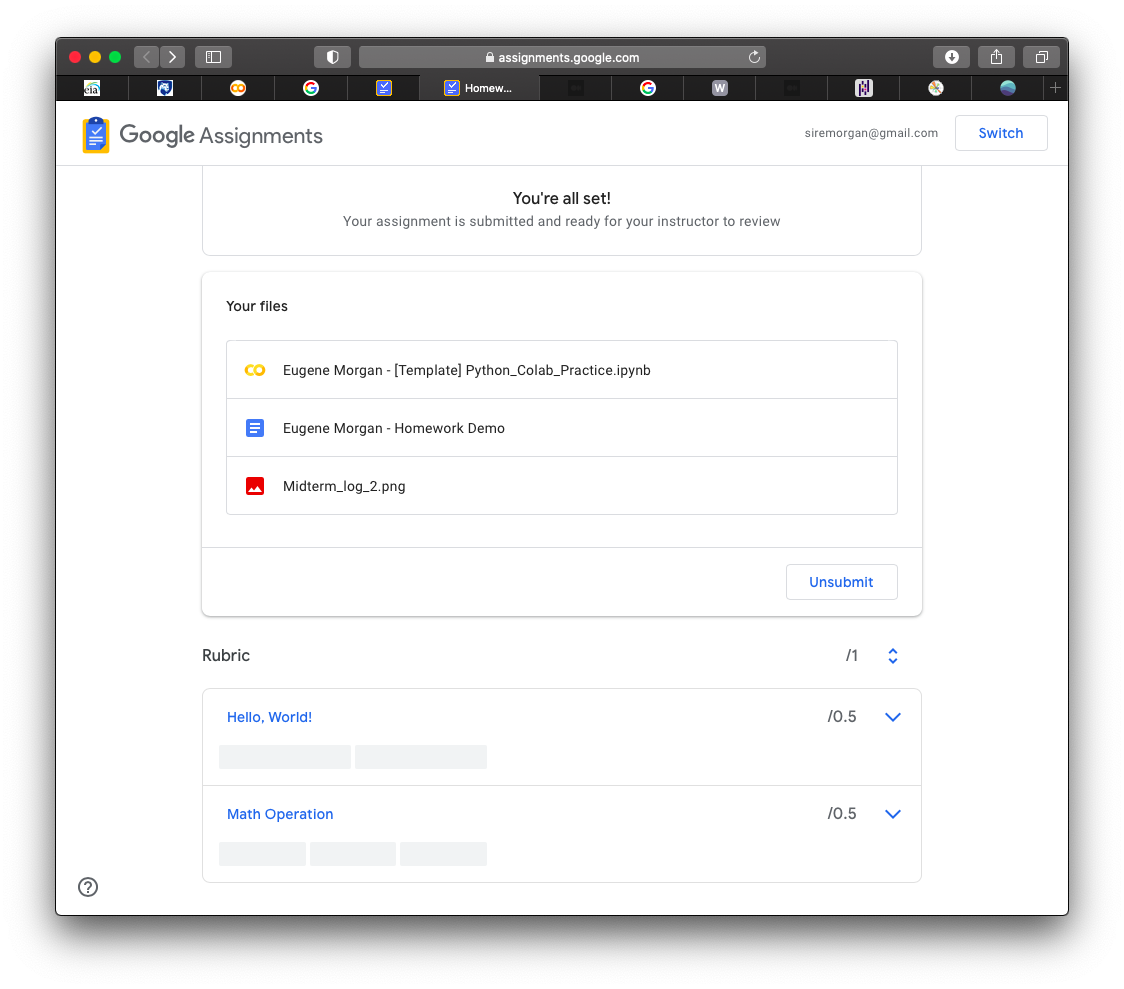
11. After your work has been graded and returned to you, you can view your grade, general comments, and rubric scores in the Assignment on Canvas. Specific comments made in the files you submitted can be viewed by opening those files by clicking on them here.
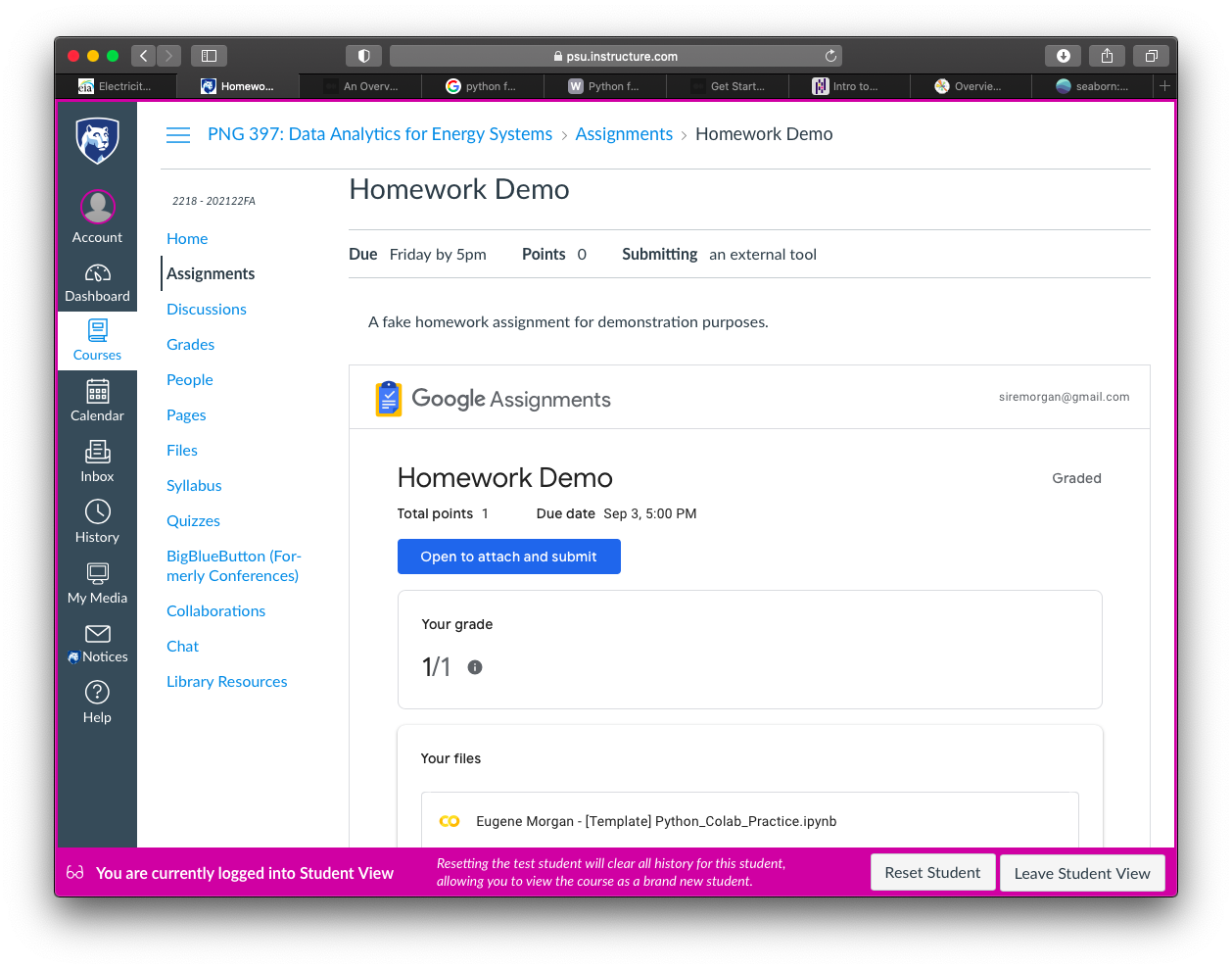
Where to get help
Sometimes questions arise as to whom to contact about a certain issue and where. Use the information below to guide you in seeking answers to your questions.
For general questions about the course content and activities...
If you have any questions about the course content or activities, at any point in the course, please post them to our Help Discussion Forum. That way, everyone can benefit from seeing the question and the answer! That forum will be checked at least once per day, Monday through Friday and once a day on weekends. While you are there, feel free to post your own responses if you, too, are able to help out a classmate!
For questions of a personal or specific nature...
If you have a question that you would prefer not to share with the rest of the class, such as about your grade, you are welcome to contact the instructor by email, via Canvas, anytime. I usually am able to respond within 24 hours.
For technical questions related to the content...
If you experience any difficulty reviewing course content pages, please send an email to the site editor [10] for assistance.
For technical questions related to Canvas
If you experience technical problems of any kind in Canvas, please click on the Help icon in the lower left corner in Canvas.
It is in your own best interest to be as specific as you possibly can. Vague descriptions of a problem only delay assistance. Try to include information such as:
- indicate the specific course page, quiz question, etc. you were on, what you attempted to do when that failed, and the exact language of any error message displayed on your screen;
- the date and time when your problem occurred;
- any other pertinent information (does the problem happen consistently and always in the same way, etc.);
- your operating system and browser.