Software Requirements
Students who are taking this course as part of a Certificate or Master's Degree program should already have a student version of Esri software. New students are eligible to receive a copy of this software at no cost.
How to get ArcGIS software?
Go to Software @ Penn State, select Software Request, sign in to the site, and choose ESRI ArcGIS Desktop Advanced 10.8.2, as shown below.

Instructions
- Download Files or Reorder ESRI ArcGIS Desktop Advanced 10.8.2 if you need a new license.
- You will then be taken to a page containing your license file, installer, and installation instructions.
- Install ESRI software on your machine and follow the included instructions (see text file) to authorize your license.
Getting Help
To get help with the installation and use of Esri software please contact psulss@psu.edu to open up a support ticket. Please use the subject line “Requesting Esri Support Ticket.” After your ticket is created it will be assigned to one of Penn State’s technical support representatives.
Accessing GIS Software at Pennsylvania State University
Using the Computer Labs at PSU Campus
Esri software is also available for free use in some computer labs around campus. Please visit Learning Applications and Technology (https://lat.tlt.psu.edu/) to see the availability of student computer labs and to find information about remote access. Computer Labs are available in the Department of Geography.
- Check your disk space to download exercises and GIS data (go to work.psu.edu). Change your quota to 10.0 GB.
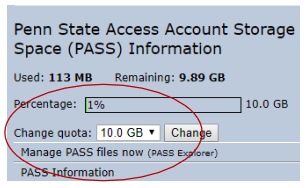
-
Download data from Canvas into your X:\\ drive.
Note
Computers in Teaching Labs are not available to the general public if a class is in session. You may use such computers between classes but must vacate when a class begins unless you are taking that course. We may not have accurate data for all building hours, so be aware that you may not have physical access at all times.
Accessing Online ArcGIS through the Penn State WebApps
You can also access ArcGIS through the Penn State WebApps (https://webapps.psu.edu/). Launch ArcGIS Desktop 10.8.2 or ArcGIS Pro 3.0 and sign in to PSU. This is an online option; you won’t have to download/install anything. However, you will need to upload the GIS database you will use.