GEOG 883 Orientation
Welcome
Welcome!
Welcome to your online course in remote sensing
Course Format
Our 3-credit online courses normally require a minimum of 12-15 hours of independent student activity per week. Lessons typically include:
- reading assignments in the course textbook and on the course website,
- graded objective quizzes on the reading material,
- instructional videos demonstrating procedures in the course software,
- graded hands-on lab activities,
- peer-to-peer discussions, both graded and ungraded.
The first few days of each lesson should be devoted to reading the online and textbook material, using self-assessment tools with each lesson to help master technical vocabulary and key concepts. At the beginning of each lesson week, you should also download and preview the written instructions for the lab exercise. Many of the labs require downloading large data files that take considerable time to transfer depending on the speed of your internet connection. You should plan to do the data downloads ahead of the time you have planned to work on the lab exercise. The final days of each lesson should be devoted to completing the lab exercise, submitting the lab deliverable for grading, asking questions or commenting on your lab experiences in the online discussion forum, and completing the graded reading quiz.
You are not required to attend any lectures or meetings; however, your instructor may choose to host optional webinar discussions or help sessions using a Zoom virtual classroom. Attendance in these sessions is not mandatory and does not explicitly count toward your grade; however, most students find these interactive opportunities to be a valuable part of their learning experience. Scheduling of these sessions is at the discretion of the instructor and will be announced by course email or forum post a few days in advance. Recordings will be posted for those who are not able to attend live. Screen sharing in Zoom may also be used to provide individual assistance for a lab or project problem. Access to and use of Zoom is covered later in this Orientation.
You should get in the habit of checking course e-mail and discussion forums in Canvas on a daily basis, where students and instructors share comments, pose questions, and often suggest answers. Instructors generally check e-mail and forums six days per week and will try to respond to your questions and concerns within 24 hours. Instructors will notify students whenever they might be traveling or have short periods of limited internet access; students are encouraged to inform instructors of similar situations, particularly if timely participation in course activities may be affected. Instructors may also, at their discretion, also provide a telephone or text messaging contact number.
Final Project
The course culminating project will challenge students to apply knowledge and skills acquired in the earlier lessons in a realistic problem scenario that may require independent discovery and analysis of remote sensing data. Your instructor will describe your final project requirements.
Most of the work on the final project will span the final few weeks of the course. Students will work individually to scope the problem, determine the appropriate combination of data and application software needed to support analysis, propose the appropriate processing and analysis workflow, and use knowledge of software packages gained in lesson exercises to move to a solution. Each student is required to produce a final report that discusses their understanding of the problem, documents the process of data discovery and analysis, and summarizes their results.
Syllabus
Please carefully review the course syllabus, which can be accessed using the Syllabus link in the online text, or from the Syllabus link in Canvas. The syllabus contains detailed information on the content of each lesson, purchase of textbooks, and access to other required materials for this course.
Textbooks
Students may be required to purchase textbooks for these courses. Arrangements have been made with the American Society for Photogrammetry and Remote Sensing to provide substantial discounts to students who are ASPRS members or student members [1]. Contact the instructor for either individual or student member sponsorship information.
Reading Assignments
There are many reading assignments in these courses. Some of these readings go into considerable technical depth that may be beyond the scope of the course. However, there is also valuable high-level information in the readings that is difficult to separate out paragraph by paragraph when creating reading assignments. You should employ all reading techniques described below:
- Scan: Do not try to absorb all the content, but search through the material for a specific purpose or a specific word.
- Skim: Read the headings and first sentences of each paragraph or section.
- Read: After skimming, reread carefully to understand the detailed concepts and arguments.
Use the online text, objective quizzes, and self-assessment tools as a guide for your reading; they will indicate the level of comprehension expected. Carefully read the introductory, overview, and summary material; skim the rest of the assigned section so that you are at least familiar with the content; and scan through the technical details looking for specific topics that are included in the online text or on a quiz. Approaching the reading in this way will help you develop a relationship with the textbook as an ongoing resource to help with a specific problem or delve deeper into an area of interest, during this course and in the future.
Software
Students who are taking this course as part of a Certificate or Master's Degree program should already have a student version of Esri software. New students are eligible to receive a copy of this software; instructions for installing and licensing are provided during the first week of class.
As stated in the Syllabus, other software packages may be used in each of the remote sensing courses. These will be provided at no cost to registered students. Complete instructions for acquiring and installing this software will also be provided during the first week of class.
References and Citations
At various times throughout the course, you will be required to provide references and citations in your postings or reports. Please refer to the syllabus for academic integrity guidelines and citation format requirements.
Questions?
If you have any questions now or at any point during this lesson, please feel free to post them to the appropriate Discussion Forum in Canvas.
Prerequisite Knowledge and Skills
Prerequisite Knowledge and Skills
Remote Sensing - Prerequisite Knowledge and Skills
While we have tried not to specify too many formal prerequisites for our remote sensing courses, there is an assumption that you already have some knowledge of GIS fundamentals and that you can work with ArcGIS at a basic level. In the labs for these courses, it will be expected that you understand or know how to do the following without detailed, step-by-step instructions:
- explain the concept of map scale
- explain the concept of a map projection
- describe the difference between a vector and a raster data set
- explain the difference between an Esri SHP file and a feature class
- explain the difference between a 2D and 3D SHP file or feature class
- manage GIS data files in the Esri interface
- access data management, data conversion, and data analysis tools in the Esri interface
- add a vector data layer to a project file
- add a raster data layer to a project file
- create a new SHP file or feature class
- edit an SHP file or feature class using the Editor toolbar
- change symbols for an SHP file or feature dataset using Symbology Properties
- view and edit the attribute table for an SHP file, feature class, or raster layer
You are not expected to be the world's greatest expert in any of these topics, but do be honest in your self-assessment. If you truly know what each of these bullets refer to and could demonstrate that task, you are probably prepared to take this course. If you have no idea what one or more of these bullets are referring to, then one of the prerequisite courses may be a better choice.
Your instructor will be providing guidance for accessing Esri tutorials that cover prerequisite topics and more! You are invited to make use of these supplemental learning materials as needed throughout the semester. You may also want to refer to the online textbook for Geog 482: Making Maps That Matter [2], which is a formal prerequisite for any of the remote sensing courses.
Questions?
If you have any questions now or at any point during this week, please feel free to contact your instructor via the Canvas Inbox.
Technical Requirements
Technical Requirements
Remote Sensing - Technical Requirements
Minimum technical requirements for the MGIS program apply to this course. They can be found on the Online Geospatial Education Technical Requirements web page [3].
The following additional requirements apply to all courses in the remote sensing curriculum:
- Mobile computing platforms (smartphones and tablets) can be used for reading online material and for some course communications, but are insufficient for lab work. Laptop computers that meet the minimum technical requirements below can be used for this course.
- A 64-bit version of Windows 10 or higher is required.
- Mac users should be able to run all of the course software using a virtual Windows OS, such as Boot Camp or Parallels. Instructors are not able to offer support for Apple OS implementation of course software. Please refer to instructions provided by Esri [4]when installing ArcGIS on an Apple computer.
- Software at Penn State for students [5] has downloads for Windows and Office 365. You can contact the IT Service Desk [6] if you need help with installation.
- You will need an administrator-level password for your computer to be able to install the software required for this course.
- An open GL-compatible video card is required.
- A second monitor is not required, but if you have one available, you will find it very helpful.
- General program technical specs call for at least 4 GB of RAM. Requirements for the individual remote sensing courses vary based on the software used, but if you are selecting a computer to use for the Remote Sensing and Earth Observation Certificate Program, 8 GB or higher is highly recommended.
- Your computer should have at least 60 GB of free disk space for course-related materials and data.
- Storing lab and project data on an internally installed hard drive will yield the best performance with remote sensing software. USB flash drives are useful for archiving lab work, but should not be used for active projects.
- SSD hard drives will yield the best performance with remote sensing software but are not required.
- You must have a reliable, robust high-speed Internet connection on a daily basis. The course may require you to watch streaming video as well as downloading files that may be as large as 1 GB.
- It is not possible to send course materials by mail or email. You cannot download entire lessons once a week to work offline.
Note:
GEOG 481: Topographic Mapping with Lidar has some additional technical requirements:
- 8-16 GB of RAM are recommended for work with large data files.
- 150 GB of free disk space is recommended for course-related materials and data
- An SSD (solid-state) hard drive will support faster processing than an HDD drive. External USB drives are typically slower than those that are internally installed.
Questions?
If you have any questions now or at any point during this week, please feel free to post them to the appropriate Discussion Forum in Canvas.
Internet Connection and Course Data Downloads
Remote Sensing - Internet Connection and Course Data Downloads
In this course, you are going to be downloading files ranging in size from several hundred megabytes to several gigabytes. Depending on the speed of your internet connection, this may take somewhere between 10-15 minutes to a few hours. Download speeds are normally faster than upload speeds, regardless of the internet technology. In this course, download speed is most important; you will not have to upload any large files.
Test your internet connection speed at this Speedtest [7] website. Most important for this course is that you have a reliable, constant internet connection, even if the speeds are on the slow end. If you have a slow connection, you can download all the lab data files in advance, perhaps while you are at work during the day or during the night when you are sleeping.
Here are a couple of guidelines for planning:
- Do not rely on public Wi-Fi (coffee shop, airport, etc.) as a means of downloading lab data. You may be able to do course email and post on the discussion forum, but any other course work needs more robust internet.
- Most hotel internet is too slow for downloading lab data files.
- Check your internet service plan to see if you have limits on the amount of data you can download in one billing period. Some service providers will simply shut down when you reach the plan limit for the month. Others may charge hefty overage fees.
- Check your internet speeds at different times of the day. Some internet services split bandwidth throughout a neighborhood, so data transfer rates may be a lot slower in the evenings when a lot of users are streaming video.
If you are overseas or traveling during the course, you are definitely going to have to plan ahead. Download all the tutorials and weekly lab data from all lesson folders as soon as possible. Skim through lab instructions and discussion assignments to note any other data downloads - occasionally we will ask you to find data on public websites, such as USGS or a state GIS data clearinghouse, as part of the learning experience in your course.
Internet problems can be minimized if you plan ahead. If you are traveling, do not expect to make do with sketchy or occasional service. Sometimes travel comes up due to an emergency or unexpected event. If you have downloaded all the course data in advance, it will be a lot easier to stay on track, or at least not fall terribly behind.
Questions?
If you have any questions now or at any point during this week, please feel free to post them to the Discussion Forum.
Canvas
Canvas
About Canvas, General Orientation
Following is information about Canvas, Penn State's Learning Management System (LMS). In Canvas, registered students may consult course calendars; communicate with instructors, teaching assistants, and fellow students; submit assignments; receive feedback from the instructor and teaching assistant; take online quizzes and surveys; and check assignment scores and course grades.
Quick Guide for Students
If you are new to Canvas, it is strongly recommended that you complete the PSU: Canvas Student Orientation [8].
You may also want to review the Canvas Student Guide [9] to acclimate yourself further, and watch the following video:
Video: Canvas Overview (3:30)
Credit: Canvas Overview for Students [10] from Canvas LMS [11].
Supported Browsers and Computer Configuration
The Canvas Help Center provides extensive, up-to-date documentation [12] on making sure your computer is configured properly for Canvas. Failure to follow these recommendations may result in significant issues while viewing materials, taking assessments, and using drop boxes. Use of unsupported browsers is at your own risk.
How to Succeed in an Online Course
How to Succeed in an Online Course
Remote Sensing - How to Succeed
Here are some quick tips to keep in mind when preparing to be successful in an online course:
Treat online learning as you would a face-to-face class
You should plan to devote at least the same amount of time to your online courses as you would to attending lectures on campus and completing assignments. Other good study habits, such as attending class (logging on) regularly and taking notes, are just as important in an online course as they are in a lecture hall!
Intentionally schedule your time
You should plan to devote 12-15 hours per week to completing lesson readings and assignments. Your learning will be most effective when you spread out this participation and engage with the course on a daily basis, if possible.
Engage, Engage, Engage!
Take every opportunity to interact with the content, the instructor, and your classmates by completing assignments and participating in discussion forums and group activities!
Be organized
Keep in sync with what's going on in the course and stay on top of deadlines and upcoming assignments.
Ask for help!
Ask for guidance when you are in need of clarification. You can also use the Discussion Forum to ask general questions about the course set-up or content.
Other Resources
The links below will connect you with other resources to help support your successful online learning experience:
Penn State World Campus Strategies to Improve Online Learning [13]
This website provides links to many resources on everything from taking notes online to managing your time effectively. Please note that you must be a World Campus student to receive some of the support services mentioned on this website.
Tutoring and Technology Resources [14]
As a student, you have access to several resources to help you improve your understanding of the course material, or better use technology needed for your courses. This website provides instructions and links for accessing online tutoring, writing help, and assistance with learning technology.
Penn State World Campus Blog [15]
This blog features posts by Penn State staff and students on a wide variety of topics relevant to online learning. Learn from online students and alumni, as well as staff members dedicated to student success, how you can get the most out of your online course experience.
Penn State iStudy Online Learning Tutorials [16]
The iStudy online learning tutorials are free and available to all Penn State students. They cover a broad range of topics including online learning readiness, time management, stress management, and statistics - among many others. Check out the extensive list of topics for yourself to see what topics may be of most use to you!
LinkedIn Learning [17]
This website provides access to an extensive free online training library, with tutorials on everything from creating presentations to using mobile apps for education. There is a wealth of information here - all provided free of charge to Penn State faculty, staff, and currently enrolled students.
Learning Environments
Learning Environments
Zoom
Zoom
Tips and Tricks
Tips and Tricks
Remote Sensing - Tips and Tricks
ZIP Files:
Much of the data used in this course will be in a compressed format. These datasets have been packaged for download in ZIP [18] format. We will ask you to download and install the free utility, 7Zip, to extract files provided in ZIP format.
Screen Captures:
The lab assignments in this course will require you to submit images of your computer screen or an application window. In Windows, you can use the Snipping Tool; consult the Windows Help for more information. There are also a number of free or inexpensive screen capture tools available on the Internet, such as CaptureWiz [19]. Regardless of the tool used, here are some basic guidelines to follow:
- Capture only the window (or portion of a window) that is relevant to the question. Do not submit screen captures of your entire desktop.
- Organize your screen captures into folders by lessons and assignments (i.e., Lesson1_Lab1, Lesson1_Lab2, etc.). Use the question number from the lab in the file name (i.e., Lab1_Q1.jpg, Lab1_Q3.jpg. etc.).
- Save your screen captures to these folders as you work through a lab exercise; then when you have finished the entire exercise to your satisfaction, upload all of the screen captures for a particular assignment to your Canvas files, and then embed them in the Lab Deliverable in Canvas.
Esri Data Folders:
Esri software is historically picky when it comes to file and folder names. Set up a location on your hard drive for all of your lab data for this course. Make sure there are NO SPACES anywhere in the path to that location.
DO create a location for your data, similar to the following example:
C:\GISDATA\PSU\Geog999\Lesson1
DO NOT put your GIS data under "My Documents" or any other folder on your computer that contains spaces in the path. This is an example of what not to do:
C:\Users\Karen Schuckman\My Documents\Penn State\My GIS Data
Windows File Explorer Options:
By default, Windows File Explorer does not show you the extension in a list of files. Instead it creates a separate column for File Type, assuming that certain file extensions correspond to certain file types. Windows default assumptions are often not correct for the file types encountered in remote sensing.
In the File Explorer menu > View tab > Show/Hide group, enable the option to show File Name Extensions. After enabling this option, your Windows Explorer view should look like this:
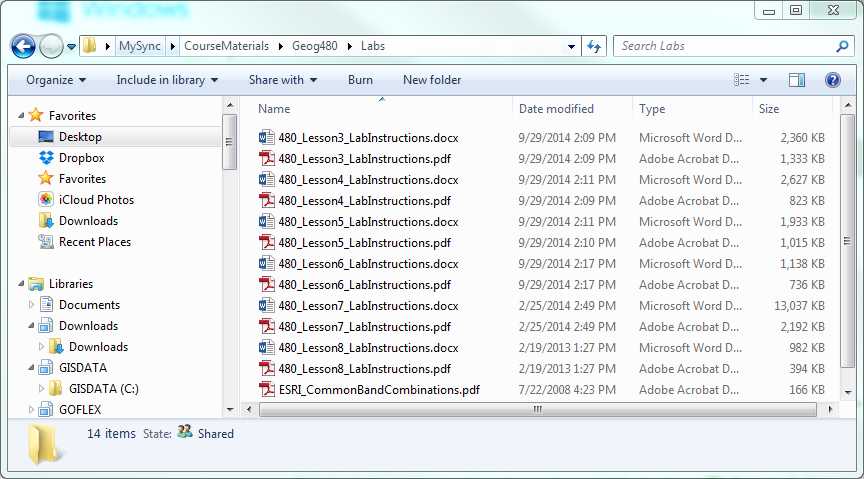
Not like this:
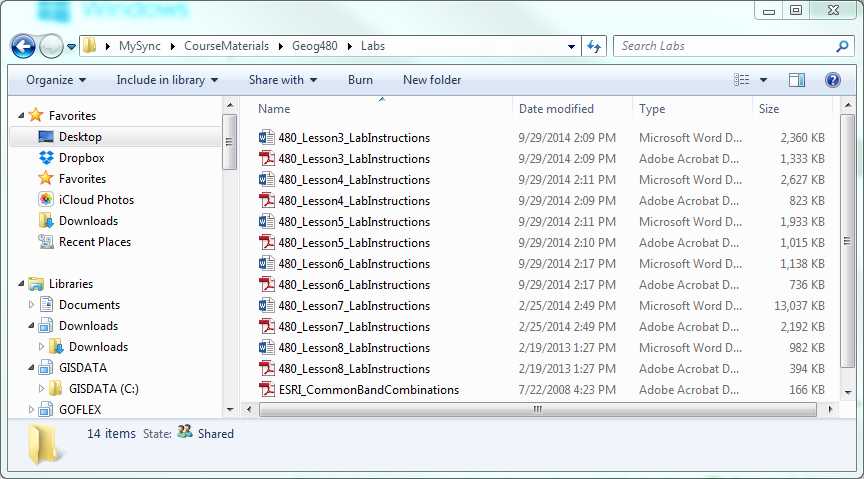
Questions?
If you have any questions now or at any point during this lesson, please feel free to post them to the appropriate Discussion Forum.
Lesson Format
Lesson Format
Remote Sensing - Lesson Format
1. Reading Assignments
Each lesson consists of one or more of the following:
- Reading assignments on the course website, in the course textbook, and in supplemental materials provided by the instructor.
- A reading quiz that can be accessed only by registered students using Canvas.
- A hands-on lab exercise that can be accessed only by registered students using Canvas.
- An online discussion activity that can be accessed only by registered students using Canvas.
- Software tutorials and self-assessment activities that can be accessed only by registered students using Canvas.
There are quite a few reading assignments throughout this course. Some of these readings may go into considerable technical depth that may occasionally go beyond the scope of an introductory course. Individual students may be interested in more or less depth, based on their experience and backgrounds. Realizing that it is impossible for the instructor to design "one-size-fits-all" reading assignments, you should employ all reading techniques described below:
- Scan: Do not deal with all of the content, but search through the material for a specific purpose or a specific word (or its synonym).
- Skim: Read the headings and first sentences of each paragraph or section.
- Read: After skimming, reread carefully to understand the detailed concepts and arguments.
Carefully read the introductory, overview, and summary material in each assignment, skim the rest of the assigned section so that you are at least familiar with an outline of the content, and scan through the technical details noting specific topics that are included in the online text or on a quiz. Use the online text and objective quizzes as a guide for your reading; they will give an indication of the level of comprehension expected. Approaching the reading in this way will help you develop a relationship with the textbook as an ongoing resource to help with a specific problem or delve deeper into an area of interest, during this course and in the future.
Online Lesson Content
The course website and/or Canvas may contain online reading material authored by the instructor. It may be possible to print this material page-by-page or lesson-by-lesson. The course website and/or Canvas contains specific instructions for weekly activities.
Textbook Reading
Each student is expected to acquire the correct edition of the required textbook(s) shown on the course syllabus. Specific chapters or pages from the course textbook are assigned on the Reading Assignments page of each online lesson.
Visually impaired students, who have difficulty reading a printed textbook, can contact the instructor or the publisher for alternative forms of textbook delivery. This will require approval from Penn State Educational Equity - Student Disability Resources [20].
Other Reading
The instructor may supplement the course textbook with other published material. These assignments will also be given on the Readings page of each online lesson.
2. Reading Quizzes
Each lesson may include a graded reading quiz intended to measure comprehension of the reading material. The quizzes can be used as a guide while reading; the questions often focus on concepts that will be explored further in the hands-on activities. If a question seems vague or unclear, it is fine to ask for clarification in the Discussion Forum, where all students can benefit from additional explanation.
Quizzes may be open-book and untimed. The quizzes must be submitted only once and should be completed by the end of the lesson week for full credit. Objective quiz questions are automatically graded by the Canvas learning management system. Automated feedback may be provided for incorrect responses.
3. Lab Exercises
Online and textbook reading is useful for introducing the fundamental concepts of remote sensing, but working with real data and experimenting with software tools is an important way to learn. The lab exercises that accompany each lesson in this course are meant to provide further demonstration of key concepts, as well as give the student valuable hands-on experience with state-of-the-art software. The lab exercises may be somewhat tutorial in nature because there is no requirement that the student have prior expertise with the remote sensing software used in the course. However, while performing these exercises, the student should be thinking about how each step relates to concepts introduced in the reading. The student will also be expected to refer to the software vendor's documentation (online tutorials and help) for in-depth instruction in the use of specific tools and operations that may not be completely explained by the lab instructions.
Lab Instructions
Instructions for the hands-on exercises are provided in each Canvas lesson module. Interspersed with the step-by-step instructions are a series of questions that are to be answered in the associated lab deliverable. Some of these questions will be objective; some will require short written responses or screenshots. Some of the questions (particularly the more simple, objective questions or the screenshots) are intended as "checkpoints" to ensure that you are on the right track. Other subjective questions will ask you to explain or relate what is happening in the lab to a concept you were expected to learn about in the reading.
It is highly recommended that you save the PDF locally to your computer before beginning the lab exercise. Many of the PDFs contain embedded hyperlinks, which do not always behave correctly from within Canvas. It is also highly recommended that you print a copy of the PDF to refer to as you perform the exercise. You can make notes and answer questions on the hard copy as you proceed through the lab, and you will not have to use valuable space on your computer screen for the lab instructions.
Lab Data
Data will be provided for each hands-on exercise. Links to a data package (a ZIP file) are provided in each Canvas lesson folder. These files can sometimes be quite large (up to ~500 MB) and may take some time to download over slower internet connections. If you are going to be traveling or have limited bandwidth, try to download the files ahead of time or contact the instructor to discuss alternative methods of delivery.
Lab Deliverable
Your lab work will be submitted in the form of a Canvas Quiz, similar to the reading quiz. Like the reading quiz, the lab deliverable can be viewed and saved multiple times, but it can only be submitted once. All of the questions are mirrored in the lab instructions, so it should not be necessary to open or use the lab deliverable link until you have completed the entire hands-on activity.
Some of the answers to the short essay questions require uploading a screen capture to your personal file space. The process for uploading screen captures will be explained in the hands-on activity for this orientation.
A suggested method for completing the lab deliverable is outlined below. Feel free to come up with a process that suits you, but read through these steps first to find a few helpful hints.
- Download the lab instructions PDF to your computer.
- Print a hard copy of the lab instructions to follow as you do the lab work.
- Keep track of answers to the objective questions on this printout.
- Create a text file to compose your answers to the essay questions.
- Save all your screenshots with logical names in a single folder. Make sure the file name you use to save the screenshot contains the question number as an easy reference for uploading.
- Open the Canvas lab deliverable. Enter your answers to the objective questions, cut and paste the essay text, and upload your screenshots.
- Submit the deliverable.
- Review the correct answers to the objective questions when they are immediately displayed by Canvas.
- When the instructor has completed review of the manually graded questions, you will see your final lab score in your grades.
- View the graded lab by clicking on Grades in the course navigation menu in Canvas, and selecting the lab deliverable. You will be able to see any comments submitted by the instructor for the manually graded items.
4. Graded Discussion
In some lessons, students may be asked to post to a graded discussion forum. The assignments will usually require the student to do a bit of external Internet research to comment on a topical issue or to find remote sensing data in the public domain.
Live Discussion
The instructor may conduct live sessions in Zoom to supplement course content and address questions about lab activities. Attendance at these sessions is NOT required; however, students find them to be an extremely valuable part of their learning experience. To establish the most convenient day and time for these live sessions, the instructor may conduct a poll during the first week of class. Recordings of these sessions will be available for students who cannot attend the live sessions; recordings will be posted in the Canvas Media Gallery.
Questions?
If you have any questions now or at any point during this week, please feel free to post them to the appropriate Discussion Forum.
Grading
Grading
Remote Sensing - Grading
Registered students earn academic credit at Penn State by completing the following assignments (and sometimes others). Student achievement of objectives will be evaluated as follows:
- Quizzes: Students will be required to take an objective quiz related to the online and textbook reading material for each lesson. The quizzes are objective, and point values are identified for each question. Each quiz can be taken only once; however, there is no time limit.
- Lab Activities: The hands-on lab activities introduce the student to the “real world” of remote sensing and constitute a substantial portion of the learning experience in this course. Students will work through each lab individually, answering specific questions posed in the instructions and submitting screenshots as evidence of their work. The lab deliverables may be a mixture of objective and short answer/essay answers to questions posed in the lab instructions. Point values are identified for each question.
- Final project: The final project represents an opportunity for students to apply skills, techniques, and methods from the course to a problem set of their own choosing. The project usually consists of a problem statement, a short proposal, and a final written report. Students mau also be required to peer review the problem statements and proposals of course-mates as part of the final project grade.
Please see the course syllabus for a more detailed outline of assignments and grading on a lesson-by-lesson basis.
Students can monitor their progress throughout the course in Canvas grades. See the Canvas page in this orientation for information about grade reports.
Deferred Grades
If you are prevented from completing this course within the prescribed amount of time for reasons that are beyond your control, it is possible to have the grade deferred with the concurrence of the instructor, following Penn State Deferred Grade Policy 48-40 [21]. To seek a deferred grade, you must submit a written request (by e-mail) to the instructor describing the reason(s) for the request. Non-emergency permission for filing a deferred grade must be requested before the beginning of the final examination period. It is up to the instructor to determine whether or not you will be permitted to receive a deferred grade. If permission is granted, you will work with the instructor to establish a communication plan and a clear schedule for completion within policy. If, for any reason, the coursework for the deferred grade is not complete by the assigned time, a grade of "F" will be automatically entered on your transcript.
Questions?
If you have any questions now or at any point during this week, please feel free to post them to the appropriate Discussion Forum.
Where to Go for Help
Where to Go for Help
Remote Sensing - Where to Go For Help
If you have technical problems with any of the learning environments or course elements, there is help available:
- Canvas: IT Service Desk [22] can be contacted by chat, e-mail or phone.
- ZOOM: IT Service Desk [22] can be contacted by chat, e-mail or phone.
- ESRI SOFTWARE: To get help with installation and use of Esri software, please see PSU GIS User Group [23] for assistance options
- Other course software or content: contact your instructor.
Regardless of the type of problem, it is in your own best interest to be as specific as you possibly can. Vague descriptions of a problem delay assistance. Try to include information such as:
- the specific course page, quiz question, etc., you were on, what you attempted to do when that failed, and the exact language of any error message displayed on your screen;
- the date and time when your problem occurred;
- any other pertinent information (does the problem happen consistently and always in the same way, etc.).